Export and Email Reports
Learn about the various export options for your reports.
Results from custom , shared and standard service reports can be exported as a .CSV file. You can also email custom and shared reports to yourself.
Export a customer or shared report (.CSV)
- Open a saved custom report or shared report that includes the desired items, or create a new report.
- Click Export as CSV.
- Select the items to be included in the exported file in either of the following ways:
- Click the All, This Page or None hyperlinks.
- Select or deselect the check boxes to the left of each item.
- Use the "CSV Export" check boxes to select which criteria to include in the exported file.

- Click Export when finished. The .csv file will automatically download. You can also Email yourself an exported report (custom or shared only).

Export a standard service report (.CSV)
Parts of some
standard service reports (i.e. Activity) can be exported via specified links listed within the results.
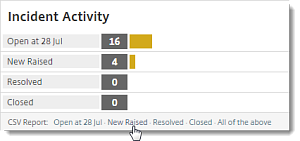
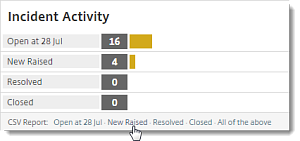
Email yourself an exported report (custom or shared only)
You can email yourself the results of any
custom or
shared report.
- Open a saved custom report or shared report that includes the desired items, or create a new report.
- Click Email Me Report.
- A confirmation message appears at the top of the page indicating that your report has been emailed to you, which contains both a CSV attachment and a report hyperlink. Please note that only the following report fields are included in the attached CSV report:
- Reference # (Incident #)
- Priority
- Title
- Path (url to the Incident itself within Service Desk)
- Service
- Assignee
- Due
- Resolved
- Closed
- If additional reporting fields and data is desired, you can click the report hyperlink within the email to run a manual export within your account.

Schedule recurring emails with exported reports (custom or shared only)
You can configure reports to run automatically and send a link to the results via email on a recurring basis (hours, days, weeks or months). See Schedule and Queue Reports for more information.
Related
Create, Save and Share Custom Reports
Article last updated: 27 September, 2022
