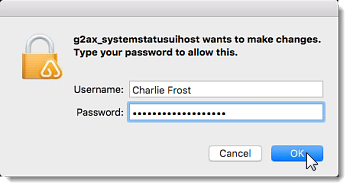Uninstall the GoToAssist Customer Unattended application
Unattended support sessions are those in which agents access a customer's computer while they are not present at it (i.e., the customer's computer is "unattended"). Your customer can choose to block their unattended access temporarily, or you can help them uninstall the application completely if you no longer need to access their computer remotely.
Does your version look different? Please see instructions for using GoToAssist Remote Support v5.
Uninstall the GoToAssist Customer application (Windows)

 > Control Panel > Programs and Features
> Control Panel > Programs and Features