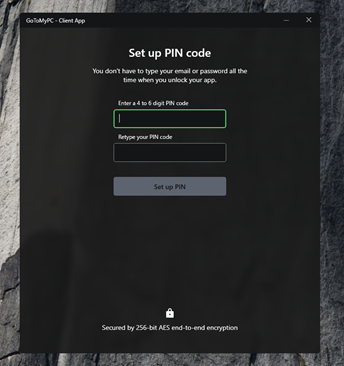How do I create a desktop shortcut?
GoToMyPC and GoToMyPC Pro users can create desktop shortcuts, which allows fast and easy access to their host Windows or Mac computer. This is convenient for users who frequently use the same client computer to connect to the same host computer.
This shortcut will take you directly to the Enter Access Code window, bypassing the usual password login page. If you are a guest user, you cannot create a desktop shortcut. GoToMyPC Corporate users may need to contact their account administrator to enable this feature for them.
Create a desktop shortcut from a Mac client computer
- Connect to your Mac host computer.
- In the upper toolbar, select Tools and Create Shortcut to <computer name>.
- Enter your GoToMyPC account password, select Continue and OK.
- On your client computer, notice a new GoToMyPC icon with thost computer's name!

Create a web shortcut from a Windows or Mac client computer
- Log in at https://www.GoToMyPC.com/members/login.tmpl.
- Next to the desired host computer, select Options.
- Select Shortcut next to Create a Web short to <computer name>.
- Copy the given link and paste it into a browser. Bookmark this page for faster access and connection to GoToMyPC.

Set up the client app on a Windows client computer
Instead of creating a desktop shortcut on Windows, we advise you to use the GoToMyPC client app, which provides a quick and easy way to connect to your host computers. Here is how you can set it up: