Sign-in Verification FAQs
Some users may be prompted to complete additional verification steps when they sign in to access their GoTo account. Once you have verified your username/password and signed in, you can manage trusted devices for your account, which will no longer require this verification process.
FAQs
Why am I being asked to verify?
The security of your LogMeIn Pro account is our highest priority. If we detect unusual activity or a login attempt from an unidentified or suspicious location, we want to verify that it's really you signing in to access your account.
Can I turn this off for my account?
This is a built-in security feature that exists to help protect your account, and therefore it cannot be disabled. However, once a user verifies their account and successfully signs in, they can add their specific device as a trusted device to their user account profile to prevent verification checks from that device in the future.
Does this replace Multi-Factor Authentication?
No. If you enable Multi-Factor Authentication for your LogMeIn Pro account, you are prompted to enter a code generated by an authenticator app from your paired device. Alternatively, you may be prompted to verify your login if there are contributing high-risk factors involved with your sign-in session.
How do I verify my login for an unverified location?
Verify your login by entering a verification code that is sent to your account email address.
How do I verify my login for a suspicious sign-in?
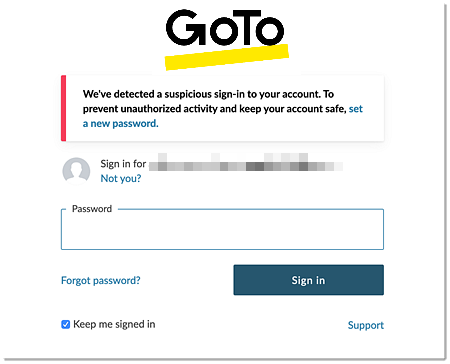
Reset your password to gain access to your account again.
Once you have reset your password and signed in, you can manage the devices (and their locations) that can access your account by granting trust, which will no longer require email verification for future sign ins from your trusted devices. Learn how to manage trusted devices.
For additional questions regarding login verification, refer to Login Verification FAQs.

