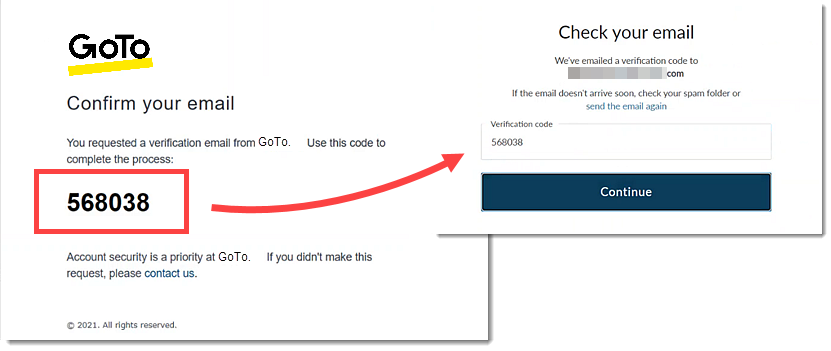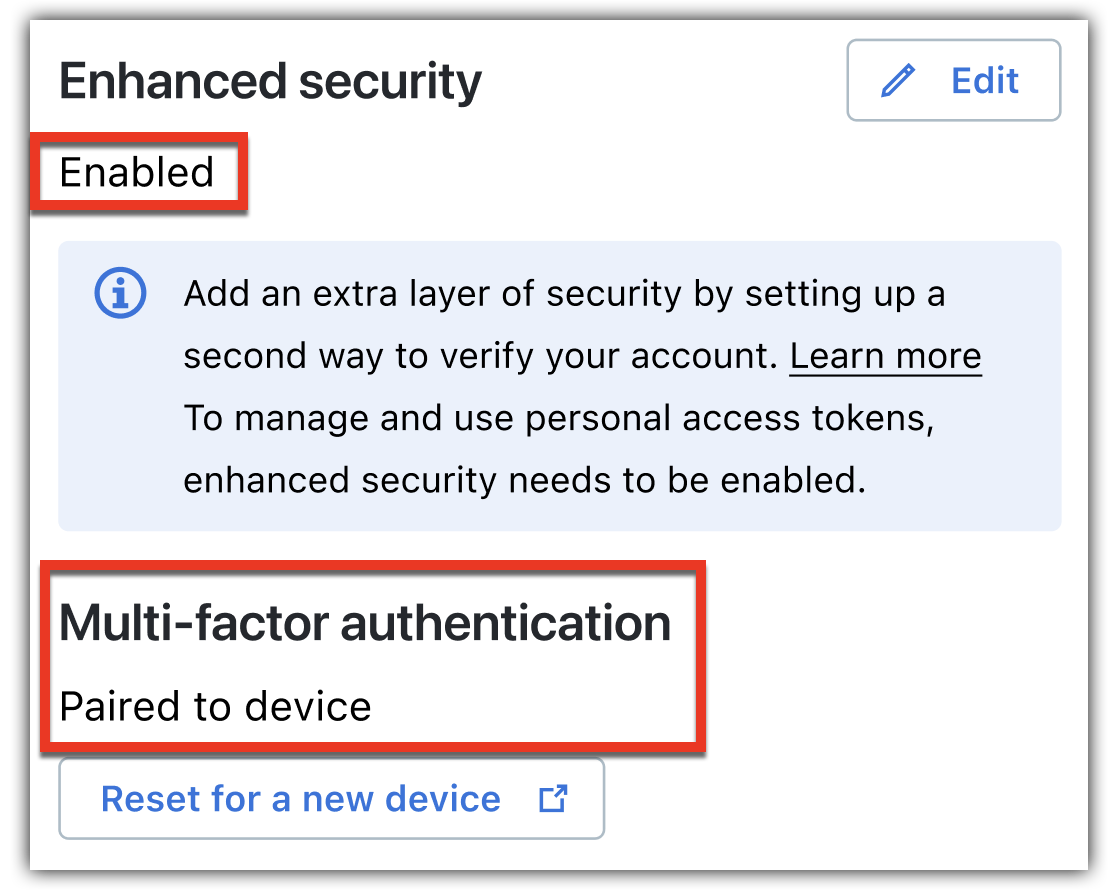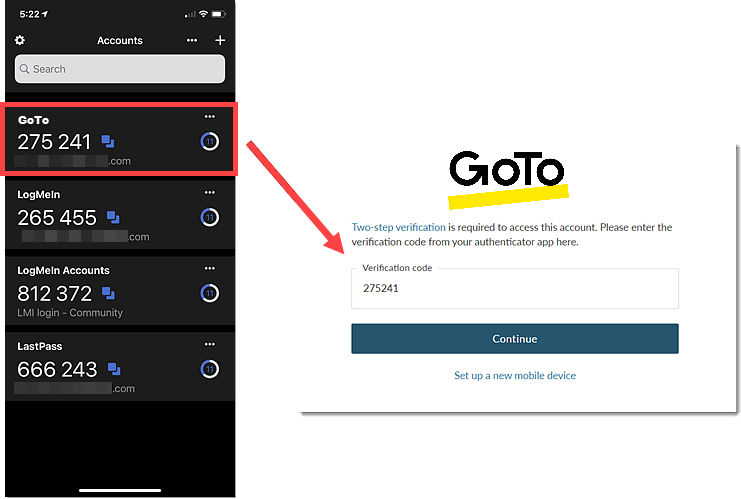You can enable Multi-Factor Authentication or "MFA" for your GoTo Meeting account. MFA is an added level of security in which you enter a one-time code that gets generated by the authenticator app on a paired mobile device.
Before you begin:
Important: For enhanced security, we recommend enabling multi-factor authentication for both the account page and the product.
Sign in to get started
- Sign in to My Account at https://myaccount.goto.com/.
- Select Sign in & security from the left navigation menu.
Enable enhanced security to begin the enrollment process via email verification
- From Enhanced Security, select Enable enhanced security.
- When prompted, select Continue to send an email containing a verification code to your account email address.
- Check your email and copy the verification code.
- Paste the verification code into field on the enrollment screen and select Continue.
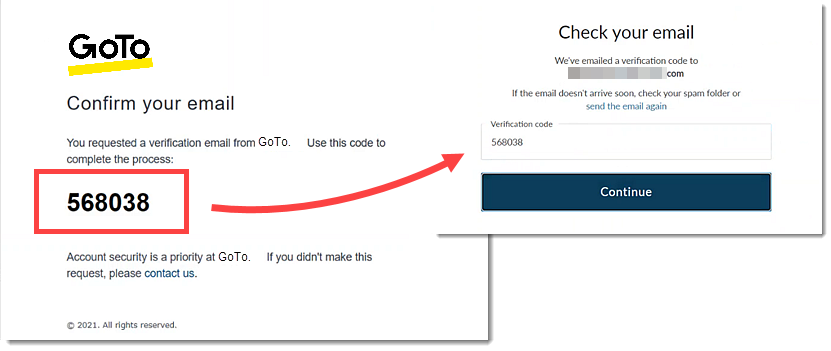
- When prompted with the confirmation screen, select Continue.
Result: You have successfully enrolled your GoTo Meeting account via email verification.
Complete the enrollment process by pairing your GoTo Meeting account with an MFA app
- On your mobile device, install an MFA app (such as Google Authenticator, etc.).
- Once installed, select Continue on the enrollment screen.
- Back on your mobile device, add a new account in your authenticator app (instructions will vary).
- When prompted, scan the QR code displayed on the enrollment screen with your device's camera (you may need to allow camera access). Alternatively, you can manually enter the verification code provided.
- Select Continue on the enrollment screen.
- Enter the time-based, one-time authentication code (displayed in your authenticator app) on the enrollment screen.
- Select Continue to return to the page where the Enhanced Security setting is now enabled.
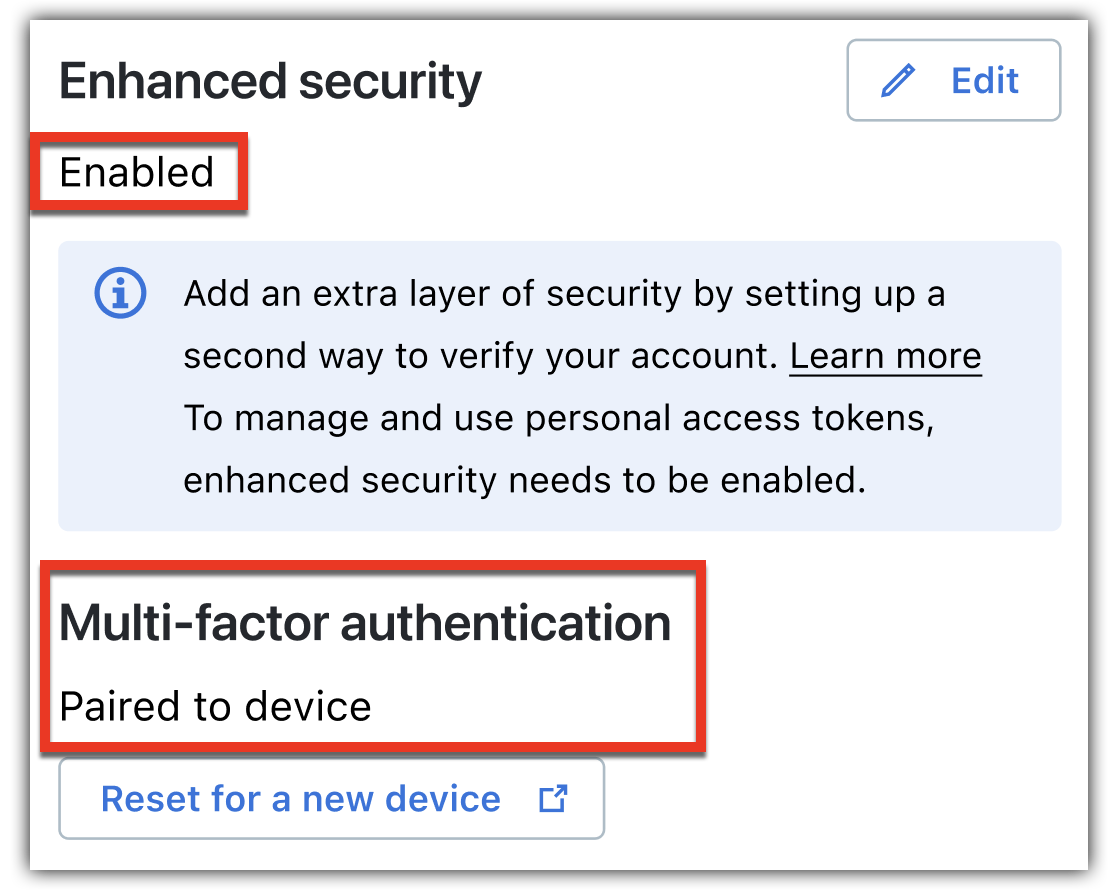
Result: You have successfully completed enrollment for MFA and paired your mobile device.
- Now that your account is enrolled, sign out then sign back in to be prompted to use MFA.
Sign in using MFA
- In the top toolbar, select your avatar to open the user account drop-down menu, then select Sign Out.
- On the sign-in screen, enter your account email address, then select Next.
- Enter your account password, then select Sign in.
- Enter the code displayed in the authenticator app on your mobile device, then select Continue.
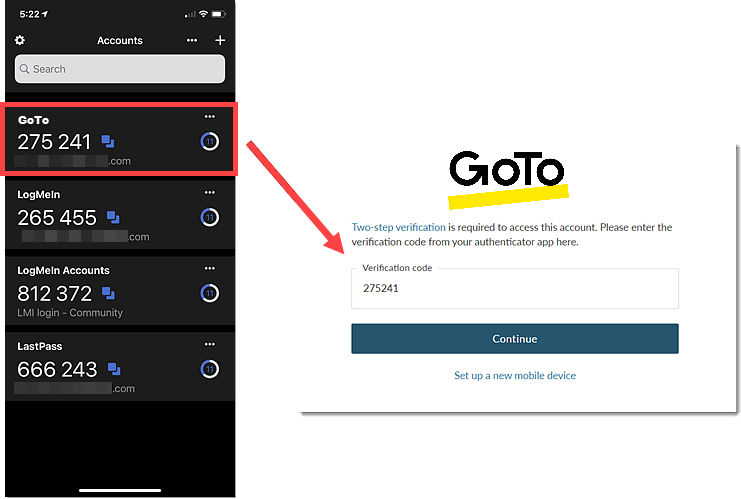
Result: You have successfully signed in to your GoTo Meeting account using MFA on your paired mobile device.