Close and Delete Changes
Once change testing is ready, a change can be closed and deleted.
Mark a change as ready to be released
Once change testing has been marked as complete, the change can be marked as ready to be released.
1. Open the change and select the Test tab.
2. If all testers have marked their testing as complete and all open issues are converted into incidents, select the "Change is ready to be released" check box.
3. Click Save when finished.
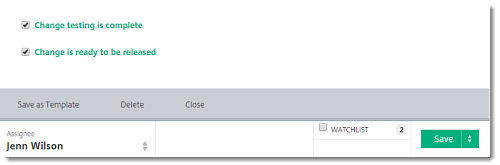
Close a change
Once all development and testing is complete and the change is marked as ready to be released, it can be closed.
1. Open the change to be closed.
2. Click Close.
3. Fill out the "closure details" to specify why the change is being closed, then click Save.
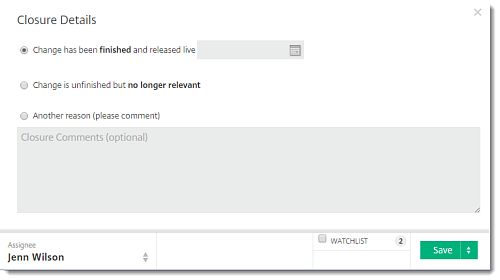
Delete a change
1. Click Delete at the bottom of your change.
2. A warning message cautions that this cannot be undone. Click I'm scared, don't delete this to cancel, or Yes I'm sure! Just delete it! to continue.

Related articles
