How to Transfer Files Between Computers using File Manager
Transferring files between computers is as easy as selecting files and dragging them to the appropriate folder. Otherwise, use the appropriate options on the File Manager toolbar.
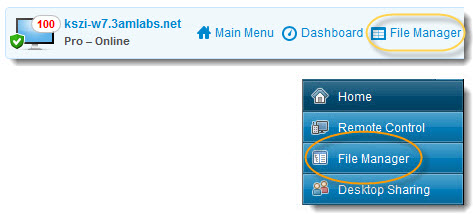
| Option | Icon | Shortcut | Description |
|---|---|---|---|
| Copy | Ctrl+C | Copy the selected file or folder from the existing location to the selected new location. The copied file or folder is now in both locations. | |
| Move |  |
Ctrl+X | Cut a file or folder from the existing location and move it to the new location. The moved file or folder is now only in the new location. |
| Synchronize | Ctrl+S | Update the current folders to the client and host so that their contents are the same. Files and folders that exist only on one side are copied normally. If both folders contain one or more files that are different on the client and host, the newer version will be copied that is the one with the most recent modified date. The folders must be open, not simply selected. |
|
| Replicate | Ctrl+R | Files and folders that do not exist in the destination folder are copied normally. Files that already exist in the destination folder will be differentially transferred from the source folder. If a destination folder contains a file or a folder that does not exist in the source it will be deleted from the destination. This is very useful if you update the Source folder and want to push those changes to the Destination. |
