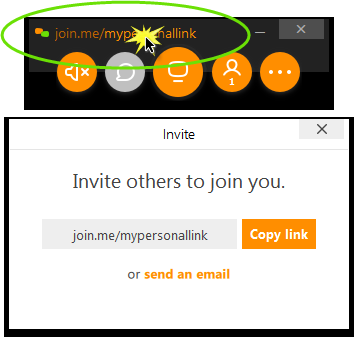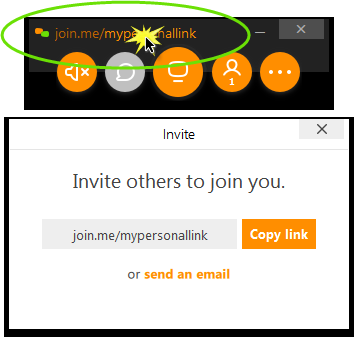Invite others from a Windows or Mac
Invite folks to a meeting that you've started on a PC or Mac.
Make sure folks know your meeting code or personal link. That's all it takes.
Tip: How many people can join?
- LITE meetings allow up to 5 participants (one organizer plus 4 viewers) and no video streams
- PRO meetings allow up to 50 participants (one organizer plus 49 viewers) and up to 10 video streams
- BUSINESS meetings allow up to 250 participants (one organizer plus 249 viewers) and up to 10 video streams
What to do next:
Tip: Click the link on the desktop app to open the Invite window.