Reset Sample Whiteboard Files
If you have edited your whiteboard sample files and somehow changed them beyond repair, don't worry. You can reset them.
Task I. Delete old sample whiteboards
Your first task is to delete the samples you no longer need. Here's how:
Example:
See Figure 1 for an example of what you might see on the Document Manager page when deleting your old sample files.
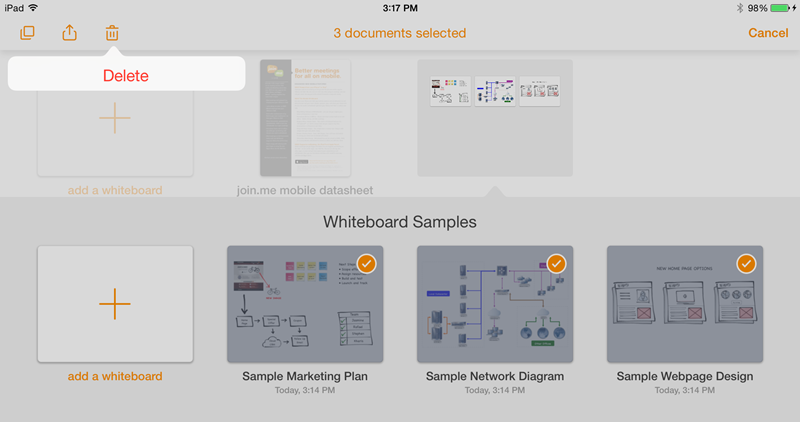
Deleting whiteboards
See Figure 1 for an example of what you might see on the Document Manager page when deleting your old sample files.
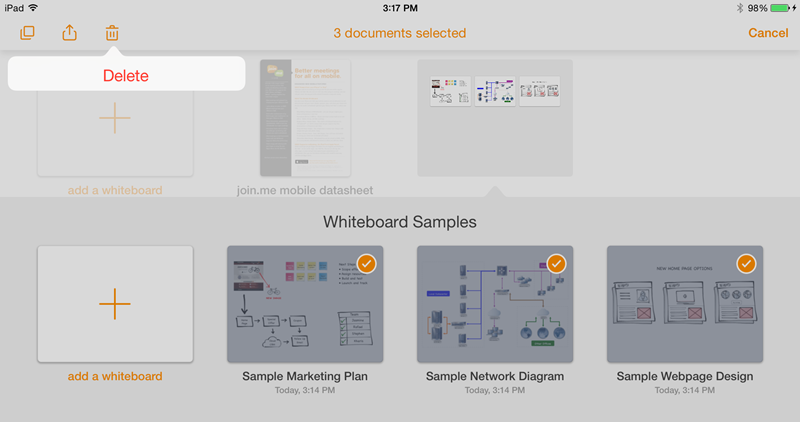
Deleting whiteboards
Task II. Download new sample whiteboards
Your second task is to download the new sample whiteboards. Here's how:
- On your iPhone or iPad, open this exact article (the one you are reading now) in a browser.
- Tap any of these sample whiteboard files and tap Open in "join.me":
Example:
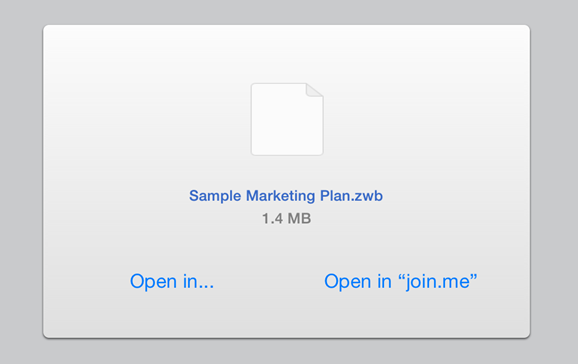
Opening a downloaded file in join.me
See Figure 2 for an example of what you see when downloading a new sample file.
Remember: Tap Open in "join.me".
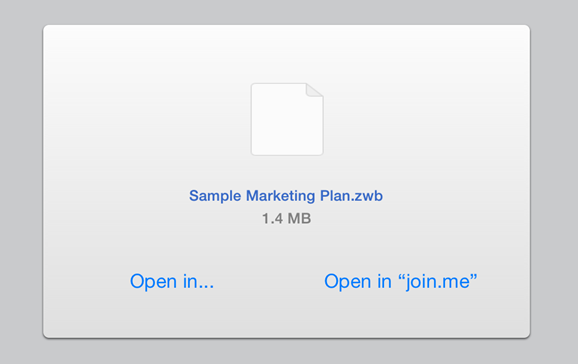
Opening a downloaded file in join.me
