Chat
To chat with other meeting participants, click the chat button on the join.me app. You can send messages to one person at a time or all participants simultaneously. Chat is available on all apps: PC, Mac, iPhone/iPad, Android.
To chat with other meeting participants, click the chat button on the join.me app.
Messages go to all participants unless you choose otherwise.
- Click the Chat button.
- At the bottom of the chat panel, open the menu.
- Select a chat partner from the list.
- Enter your message and send.
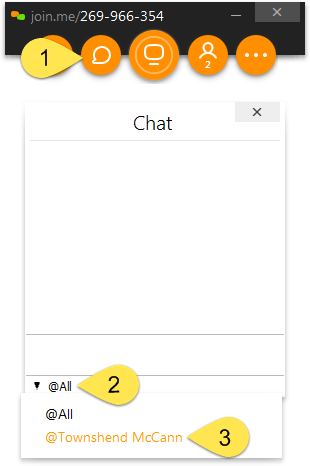
Chat with a specific participant, as seen by the presenter on a PC
