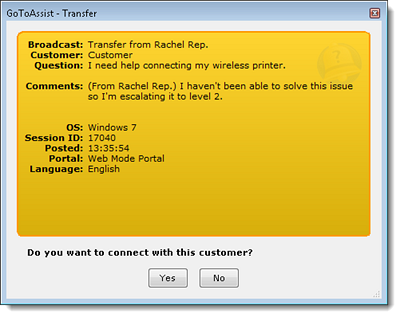HelpAlert Alert Pop-Ups
When a customer submits a new query via a Web Mode or Queue Mode customer portal, the HelpAlert application notifies representatives via an Alert pop-up window that appears on the representative's desktop. Alert windows are color-coded to denote the type of portal that the customer used to submit their query.
SmartButton™ and SmartBox™ Alerts
When a customer submits a query via SmartButton or SmartBox portals, a yellow Alert pop-up appears on the desktops of all representatives who are logged in to HelpAlert and are currently available. The first representative to click Yes will be connected with the customer.

SmartMatch™ Alerts
When a customer submits a query via a SmartMatch portal, a green Alert pop-up appears on the desktop of the selected representative. The representative can click Yes to be connected with the customer.

Invitation Alerts
When a representative is invited to a support session by another representative, a blue Alert pop-up appears on the invited representative's desktop. The recipient representative can click Yes to join the existing support session and connect with the customer and original representative.

Transfer Alerts
When a representative is transferred a support session by another representative, an orange Alert pop-up appears on the recipient's desktop. The recipient representative can click Yes to accept the support session and connect with the transferred customer.