Code Management Window
Learn how to create a new session in GoToAssist Corporate, and send the session code to a customer.
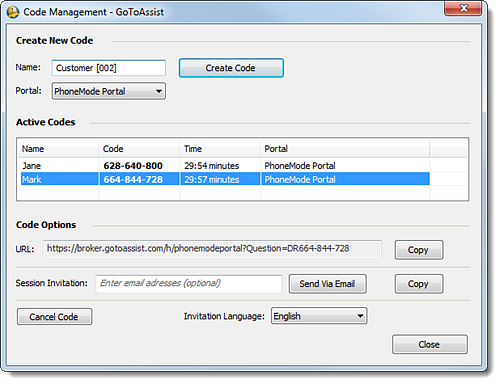
Create a session code
Send a session code to a customer
Once you create a session code, you can send it to the customer in any of the following ways so that they can join the session:
- Send email invitation - This will launch a new email (if you have a default email client configured). Select the code in the Active Codes list, enter the customer's email address in the Session Invitation field, select the Invitation Language (if desired) then click the Send Via Email button.

- Send direct URL - This will give you the Join URL. Select the code in the Active Codes list, then click Copy URL and send the URL link (which includes the unique session code) to the customer. They can click the link it to be automatically launched into session.

- Send invitation text - This will give you the text that is automatically populated in the Join email. Select the code in the Active Codes list, then click Copy Info to copy the following text to your clipboard: "Dear Customer, please click this link to begin: http://broker.gotoassist.com/h/phonemode[...]". You can then paste the text wherever desired.

Article last updated: 27 September, 2022


