How to Wake a Computer in Sleep Mode or Powered Off Using Wake On LAN
When all requirements are met, you will be able to use Wake On LAN to switch on a computer that is in sleep mode (PC and Mac) or powered off (PC).
Minimum Requirements
- The computer you are trying to wake up must be on a wired connection (not on WiFi)
- A second Host computer must be switched on and in the same network in order to send the wake request
Wake On LAN for a Windows PC
How to enable Wake On LAN on a Windows PC.
- Make sure Wake On LAN is enabled in the BIOS of the computer you want to wake up. Consult the user guide of your computer or motherboard to locate the appropriate BIOS switch, usually Wake On LAN from S5.
- Open the LogMeIn Control Panel and navigate to . Under Wake On LAN, select Enable 'Wake On LAN' from sleep and power off. Can't access this feature? If the host was installed by an administrator or via an Installation Link from Central, your administrator may have restricted your access to this feature. Contact your administrator for more information.
Any computer that is ready for Wake On LAN shows the Switch On button next to the computer. Click the button to wake the computer. It may take several minutes for the computer to wake.
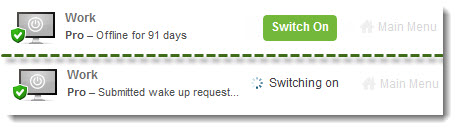
Wake On LAN in the browser

Wake On LAN on a phone or tablet
Still Not Working? See Troubleshooting Wake On LAN on a Windows PC.
Wake On LAN for a Mac
How to enable Wake On LAN on a Mac.
- On the computer you want to wake up, under , enable Wake for Network Access .
- Can't access this feature? If your Mac is part of a domain or a network, your domain administrator may have restricted some of the features and settings available on your MAC. Contact your administrator for more information.
- Open the LogMeIn Control Panel and navigate to . Under Wake On LAN, select Enable 'Wake On LAN' from sleep and power off.
Any computer that is ready for Wake On LAN shows the Switch On button next to the computer. Click the button to wake the computer. It may take several minutes for the computer to wake.
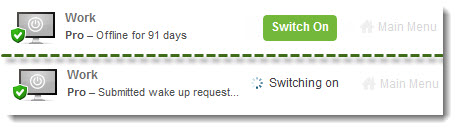
Wake On LAN in the browser

Wake On LAN on a phone or tablet
Still Not Working? See Troubleshooting Wake On LAN on a Mac.
