How to Select Files using File Manager
File selection options are accessed on the File Manager toolbar. Shortcut keys are available for each option.
Remember: A former Plus or Premier subscription, or a current Base module subscription is required to use this feature. You must have the Allow full Remote Control permission enabled to use this feature.
To access File Manager, click the File Manager icon on the
Computers page or on the
LogMeIn Central left menu once connected to the host.
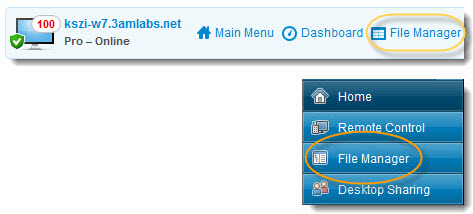
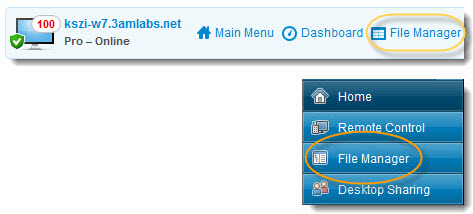
| Option | Icon (Windows client) | Shortcut (Windows client) | Description |
|---|---|---|---|
| Select files |  |
+ (on the numeric keypad) | Opens a dialog box you can use to select multiple files |
| Unselect files |  |
- (on the numeric keypad) | Opens a dialog box you can use to clear selected files |
| Select all | Ctrl+A | Selects all files in the current location | |
| Select none | Ctrl+- (on the numeric keypad) | Clears all selections in the current location | |
| Invert selection | * (on the numeric keypad) | Change the current selection status to its opposite (any selected item becomes cleared and any unselected items becomes selected) |
Example: How can I select or unselect files with the file selector?
The following list provides examples of using the file selector feature of the File Manager:
| What to select | Syntax in the file selector |
|---|---|
| Select all files. | * |
| Select all files and folders. | \* |
| Select all .exe files in a directory. | *.exe |
| Select all files and folders, then unselect all .jpg files.
Important: You can only unselect complete directories, not files within directories.
|
|
