Two-step verification in LogMeIn Pro
Two-step verification, or multifactor authentication adds a second layer of protection to your account.
Once you set up two-step verification, your login procedure changes: After entering your
LogMeIn ID and password, you are also required to verify your identity using either a mobile authenticator app or text message (or using a backup method, which can be either text message or email). For instructions on setting up two-step verification, see
Set up multifactor authentication for your account. After setup, you see the following additional screen during login:
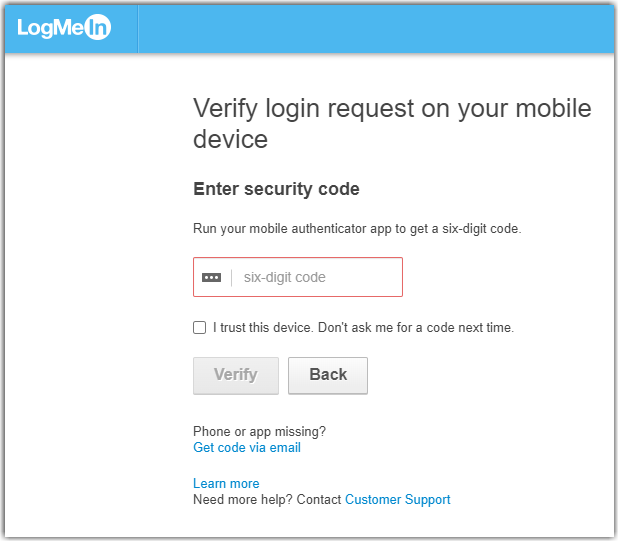
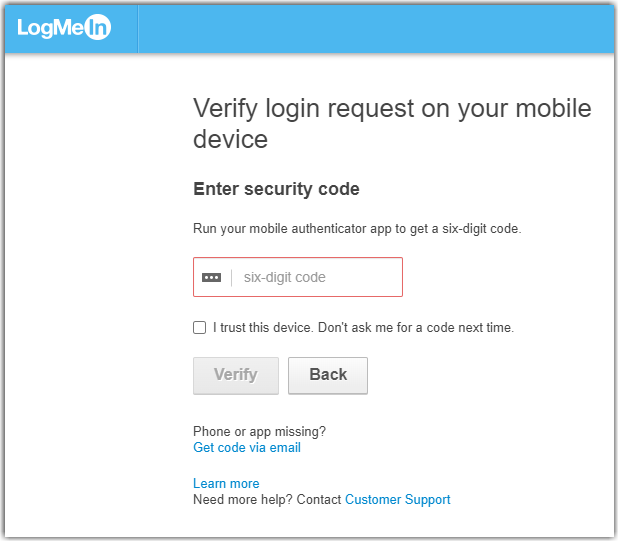
With two-step verification, you will be
able to log in with the following components, versions, sites:
- LogMeIn.com
- Host software for Windows, 4.1.4141 and above
- Host software for Mac, 4.1.4132 and above
- iOS app, all versions
- Android app, all versions except "Ignition" branded versions
- join.me (all components), all versions
You will be unable to log in to the following components:
- Legacy versions of Ignition for Windows: Please switch to the Client desktop app before using two-step verification
- Legacy versions of Ignition for Android: Please upgrade to the Android app
Frequently Asked Questions
- After setting up multifactor authentication, can I change the method to log in?
- Yes. See Set up multifactor authentication for your account.
- What login methods are available with multifactor authentication?
-
After entering your login credentials, you can verify your identity in one of the following ways:
- use a third-party app, like Microsoft Authenticator
- receive a text message with a verification code to your phone
- as a backup method - when your phone is not available -, you can receive an email with a verification code
For more information, see section Change the method to confirm your identity when logging in.

