About LogMeIn Pro
LogMeIn Pro is all about remote access. All you have to do is create an account and install a host app to the computer that you want to access.
It begins with having a dream.
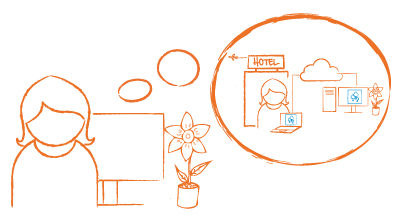
Step One. Sign up for an account.
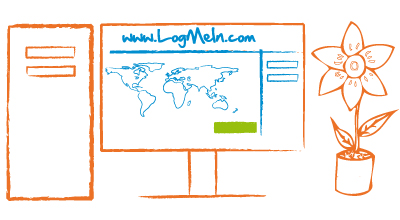
Step Two. Install the host software.

Step Three. Connect anywhere, anytime.
Leave your host computer (you know, the "somewhere else" computer) powered on and connected to the Internet.
You are ready to connect from almost any device.
- On a different computer, go to LogMeIn.com and log in with your email address and password.
- On the Computers page, select the computer you want to control.
- Log in with your computer user name and password. See Logging in to the remote host
- That's it. You're in two places at once. Magic.
Connect from a phone or tablet
Download the client app to your Android or iOS device and connect. Search for LogMeIn in the App Store (iOS) or Play Store (Android).
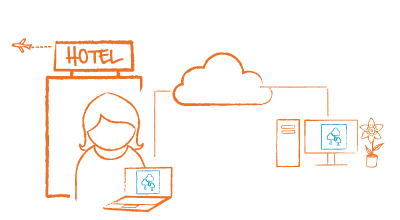
Is there a difference between LogMeIn Pro and GoToMyPC?
You can use both products to access remote computers from the device you're sitting at. To understand the difference between these products, see Comparing GoTo Remote Access Products.

