How do I cut, copy, and paste?
You can learn from this article how to use the clipboard to cut, copy and paste text between a host computer and a client computer in GoToMyPC.
You can cut, copy, and paste text between your host computer and client computer. This feature has a text-only maximum capacity of 32-Kb of data. To move larger files, whether text or graphics, use the File Transfer feature.
Cut, copy, and paste between computers
- On either computer, highlight and then cut/copy the desired text.
- On the other computer, place your cursor where you want the new text to appear, and Paste. The new text appears where you indicate.
- If the new text does not appear, the size of the material which was cut/copied may be too large for the Cut/Copy and Paste feature to handle. Try a drag and drop transfer (clicking on a file and dragging it between PCs) or the File Transfer feature to move the material to the destination computer, and, if necessary, edit the data in its new location. This is particularly useful when working with large graphic files.
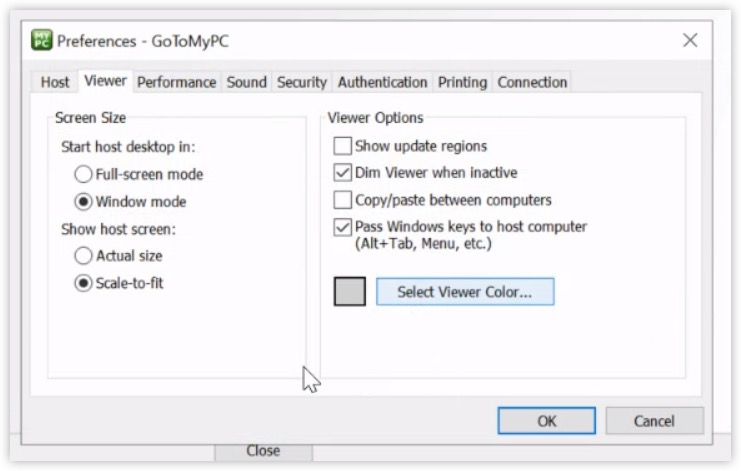
Copy command keyboard shortcuts
Keyboard shortcuts for the copy command are supported on both the host and client computers while in session. However, there are some differences between the Mac and PC keyboards depending on the host.
| Keyboard Shortcuts for the Copy Command | ||
|---|---|---|
| Mac Host | PC Host | |
| Mac Client | Command - c | Control - c |
| PC Client | Windows Key - c | Ctrl - c |
