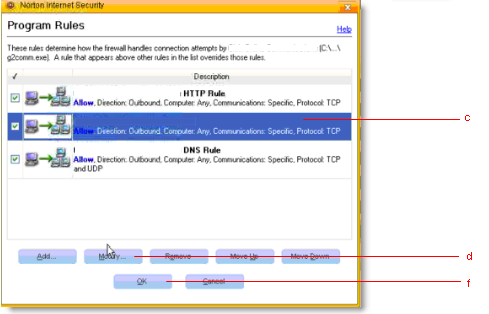Enabling GoToMyPC with Norton Anti-virus Software
If your computer is protected by Norton and you are experiencing connection issues then your firewall may be preventing a connection. To safely configure your firewall please locate your version of Norton and follow the instructions.
If after following these instructions you still have firewall-related issues, then Norton Support may be able to provide assistance.
Since the release of GoToMyPC version 7.0, many users have reported issues with older versions of Norton and Symantec security software. If you have a Norton or Symantec product from 2006 or earlier on either your host or client computer, GoToMyPC may not be able to connect. IF you experience problems, we do not recommend attempting to configure these types of security software to allow GoToMyPC connections. GoToMyPC recommends that you either upgrade to the current version of your Norton or Symantec security software or use a free alternative such as Microsoft Security Essentials.
Norton Firewalls
Norton Internet Security 2010
Norton Internet Security 2007
Norton 360 3.0
Finding your Norton or Symantec Security Software version
With most versions of Norton or Symantec security software, you must open the program to see the version you have.


With some Symantec products, you can find the version number by right-clicking the system tray icon and click About.