How do I report audio issues? (Classic)
If you are experiencing issues with your computer audio (computer mic and speakers) connection during a meeting, record a sample of the audio and send it to the GoTo Meeting development team. Doing so can help us collect more thorough data and better diagnose commonly encountered audio issues.
Please note that this feature is meant to provide feedback to the
GoTo Meeting team. It is not intended as a forum for you to request assistance. Instead, you can use the
GoTo Meeting Community for troubleshooting or select
Contact Support to get in touch with our Customer Care team .
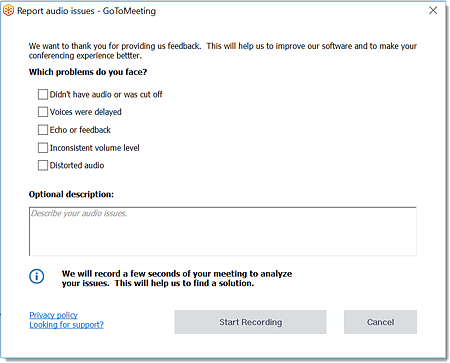
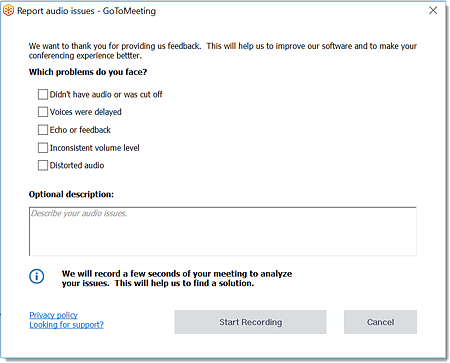
Report issues from the desktop app
Report issues from the browser-based GoTo Meeting app
- Select the Settings icon in the top toolbar.
- In the Audio tab, scroll to the bottom and select Report audio issues.

